Aug 02 2008
My “ToDo” Map
Download: Freemind ToDo example file explained in this post.
In my last post I wrote an introductive excerpt about Mind Maps, in this one I'm writing about how to use a map as tracker for things to do (ToDos).
I think this topic is really common in a huge number of fields. It is for sure very usual in IT development, but any person having to manage time and tasks has to keep track of ToDo items.
There are a lot of tools helping in this (the keywords "To Do managemet" in google result in a lot of links), even Excel or Notepad can fit the needs of tracking items, but IMHO none of them is really useful and flexible.
Any solution I tried, became rapidly useless mainly because the divergence between the snapshot kept by the software and the real situation on the field. This is due to these reasons:
- editing of items not straightforward or cumbersome
- too much varying scenario (related to the time necessary to update the electronic data)
- too much formal approach (strict categorization of data into projects, category, time limit, date scheduled, notes, alarms)
In my everyday life the scenario is really changing, my ToDo things change on a per day basis or worst hour by hour. I usually receive phone calls or emails that completely change the plans of the following hours. If this deep and frequent changes are not effectively recorded by the software, the software is useless.
I think that the best ToDos tracker should implement these functions:
- keep track of list of items
- differentiate tasks based on priority
- differentiate between things to do with strict dead lines and task not placed in time
- allow rapid moves of tasks between different category and different time frames
- manage notes about task
- manage generic notes (phone calls, ideas, mini-brain storming,...)
- manage alarms for critical deadlines
I found Freemind a perfect tool that implements every feature above. With a mind map I can change plans in a while or move groups of ToDo Items from one day to another with mouse click, again I can select short term items and highlight items in progress or just closed. Even a reorganization, following a misalignment between reality and the picture stored in the map, can be made with few clicks.
In short any task involved in ToDo management is really fast and the view of things ToDo is effective and always up to date.
Last, but not least, the organization of the things to do by means of a mind map is based on the way my brain keeps track of things. In this case the map is really an electronic representation of my mind.
My ToDo map Template
I'm going now to expose the organization of my ToDo Map. Take care that a map is really personal because strictly related to the thinking process of each of us, so this explanation is not made with the intent to propose a new standard, but only with the purpose of provide an example and some simple ideas about how one can keep track of tasks and ToDos.
My ToDo map is really huge, it is made up of 1363 nodes. Obviously these nodes are not only task items, there are a lot of notes, sub notes, and sub tasks. Despite this huge number of nodes I exactly know what my map contains; even if I don't remember every single node (if I had I would not have build it) , I perfectly know how my map is organized (I built it as my mind liked!) and where I have to look for any piece of Information I need. If I "serialized" all the text contained in the map in a plain word file (Arial 12 pt) I would get 40 pages (A4) full of text! I have no doubt about the fact that my map can store information in a better way than word (see my previous post for a detailed description about information density).
My Map start with the root named "ToDo" and has these child:
- Now "On air"
- Today
- Next days
- Background
- Memo
- Alarms
- Done
Now "On Air"
This node contains things I started but not yet finished. This is useful in days when I open a lot of tasks and I interrupt them frequently in order to start new urgent tasks. It is the case of "bad days", when everything seem to happen against me.
This section maybe useful even with tasks requiring a post-processing by other resources before a task can be closed. In my work this happens when I launch batch processing on servers or when my work requires some processing from my colleagues.
I place a node In this section when I start a new task, I label the node with a word or a short sentence remembering me what I'm going to do. I also place an icon (little image) to enforce the concept of "in progress task".
When I finish a task in this section I remove the node from this section and I look for other tasks in idle.
Don't underestimate the helpfulness of this section. I realized that, without the use of this section, if I started actions in parallel I'm in trouble when I have to close all the opened actions, mainly because after 2 or 3 interruptions I'm inclined to forget the actions in idle.
Today
In this section I put the items planned to be executed during the day. I populate this node the evening before or in the morning before starting activity. This section is the most dynamic, the one undergoing frequent modification during the day.
I'm usual to sort items by order of execution. In stressing days I move items from this section to "Now on air" when I start the activity, instead, when I'm able to execute task one at a time, I don't move the node and mark the node in progress with an appropriate icon when I start the task. Then I delete the node when done (or move the node into "Done" section).
Next days
This section is divided in the following subsections: Mon, Tue, Wed, Thu, Fri.
Under single days I put the activity that at first glance are located in time. In order to give a congruent view of the week I place tomorrow as first day in the list and thus I place other following days.
Maybe it is useful to divide each day in two subsections: mandatory, planned. This can help to identify task needed for that day.
Every night I put under review the section "Now on Air", "Today" and "Next day" in order to identify task not done as planned and therefore move nodes for the new updated plan.
Background
This section collects tasks that are not precisely located in time, without deadlines and with very low priority. It is a sort of big box containing all the activities that usually are classified as "not necessary" and are removed from our memory. I also call this tasks: "The tasks in search of inspiration".
This section is usual to grow without end filled with useless items, but maybe an old and forgiven task emerges in the right moment to be done.
Memo
This section collects notes and unstructured memos. I usually put here notes about phone calls, agreement with customers or things I have to remember for a long time.
I prefer to divide this section into customer names, than projects and then notes about each projects.
Done
I think to this section with historical purpose only.
I usually move here tasks closed if they include specific notes I would like retrieve in future.
Alarms
This section is specifically based on a feature of freemind (full package) that make nodes able to react in a specific date and time. I put in this section any item needed in a specific date, usually I set the alarm some days before the due date and set the deadline into the label.
Freemind highlights alarms with two nice blinking icons either in expired node and in each forefather node up to root. It is impossible not to take care of alarms.
Maybe tasks in this section will move to other section of the map during the periodical review of the tasks, Freemind moves the alarms set to the nodes too, so everywhere a node is moved the alarm is preserved.
Note about clouds
A nice feature of Freemind are "clouds". Clouds are a way of colour the backgroud of a group of nodes.
A cloud can be applyed to a node, automatically all nodes inherited from the selected node are kept into the same cloud.
I apply a cloud with a different color to each section descibed above, in this way is really simple to identify the category of a node at a very first glance .
Example
In the next picture a preview of my ToDos template, you can also download the Freemind ToDo example file.
Possible improvements
If you try this ToDo management you will probably realize that this map can be extended in order to store more structured topics. During time I extended my map with more specific items like: contacts, notes about books I read, code snippets useful in my work, .... In short everything I would remember, keep organized and available in short during the day.
In this way I get rid of a lot of text file, short word document and post-it that I was usual to place on my hard disk with the aim of remember interesting things.
7 Responses to “My “ToDo” Map”


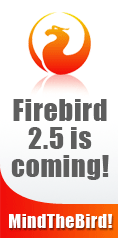

This is great info to know.
Thanks. I haven’t used FreeMind as much as I’d like to and find this helpful in beginning to make this software useful in my life.
Thank you Marilu and Sherry for your opinion.
May be interesting to share your experiences and improvements about the use of mind mapping in keeping track of things to do.
Great explanation and great template. Over years I’ve spend far too much time looking for and trying software and formats for managing my tasks, never fully satisfied. Your set-up is satisfactory and the program very quick and intuitive. Thanks for sharing it!
very interesting site, i have bookmarked your blog for future referrence, thanks
[...] to use a wiki as ToDo management (rapidly abandoned in favor of freemind as I widely depicted in my previous post), as customer relations management (rapidly abandoned due to small interest from customers), and as [...]
[...] “ToDo” Map … evolved How To, Mind Mapping, Project management In the previous My “ToDo” Map post I tried to explain how I use Freemind in order to keep things to do [...]